I have the feeling that I’ll be using Citrix UPM (User Profile Management) less now with the recent release of Citrix XenDesktop 5.6’s personal vDisks for preserving and maintaining user profiles but I’m sure there will be cases where I’ll need to use this again so I figure I’ll blog the configure I’ve used in the past that has worked in environments I’ve worked with in case I ever needed to them again.
Step #1 – Create a UPM Policy and apply it to the computer objects in Active Directory
After you’ve downloaded the UPM package and imported the ctxprofile4.0.0.adm file:
… proceed with creating a policy and linking it to OUs that contain your virtual desktop computer objects in Active Directory then. The following is an example of settings I used for one of my deployments. Navigate to Computer Configuration –> Policies –> Administrative Templates –> Classic Administrative Templates –> Citrix:
Profile Management:
Enable Profile management –> Enabled
Processed groups –> Disabled
Process logons of local administrators –> Enabled
Path to user store –> Enabled
Absolute path or path relative to the home directory: \\<fileServer>\<shareName>\%ProfileVer%\%username%
Active write back –> Enabled
Profile Management –> Profile handling:
Delete locally cached profiles on logoff –> Enabled
Profile Management –> Streamed user profiles
Profile streaming –> Enabled
Streamed user profile groups –> Disabled
Here is what the summary looks like:
Note that these settings should be further customized to meet the requirements of the environment as there may be times where you may need to enable registry inclusions and exclusions or other settings.
It’s also important to note that the variable %ProfileVer% does NOT exist in your desktop OS which means you will require to either use a script to set and define this variable for your desktop operating systems. A quick Google will show a popular post by someone who wrote one. I didn’t end up using the script because it requires you to reboot the operating system once. The way I do it in my deployments is to actually define it manually in my master images which will not require a reboot.
Step #2 – Install the UPM agent onto the desktop operating system
Install the profile management to the desktop:
- profilemgt4.0.0_x64.msi
- profilemgt4.0.0_x86.msi
Step #3 – Remove any profiles you will be using UPM to manage from the master image
What I’ve noticed in the past is that it’s important to delete any profiles that UPM will manage from the master image. If the desktop operating system is Windows XP, simply navigate to C:\Documents and Settings to delete the folder but if you’re working with Windows Vista or 7, ensure that you use the Systems Properties –> User Profiles to delete the profile:
-------------------------------------------------------------------------------------------------------------------------------------------------------------------
I’ve also been asked quite a few times as to whether UPM would work on for physical desktops and the answer is yes. You can install the UPM agent onto a physical desktop to manage profiles as well.
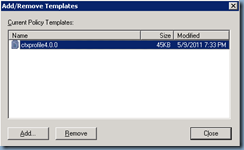
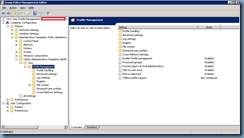
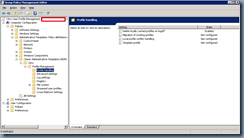
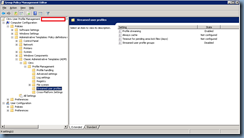
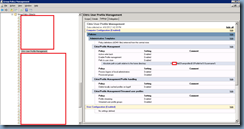
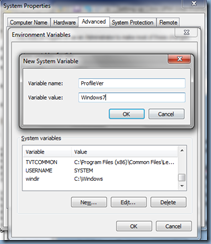
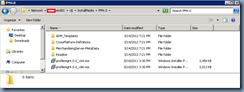
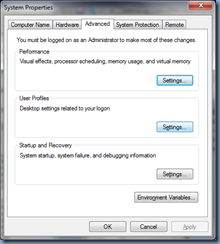
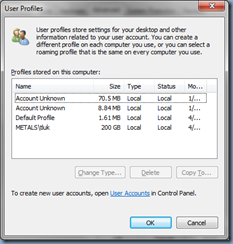
No comments:
Post a Comment